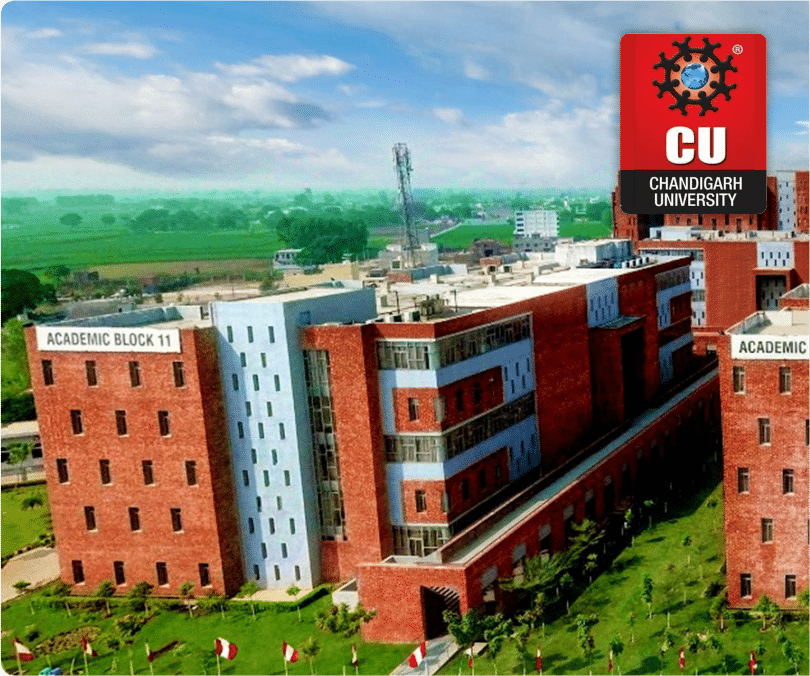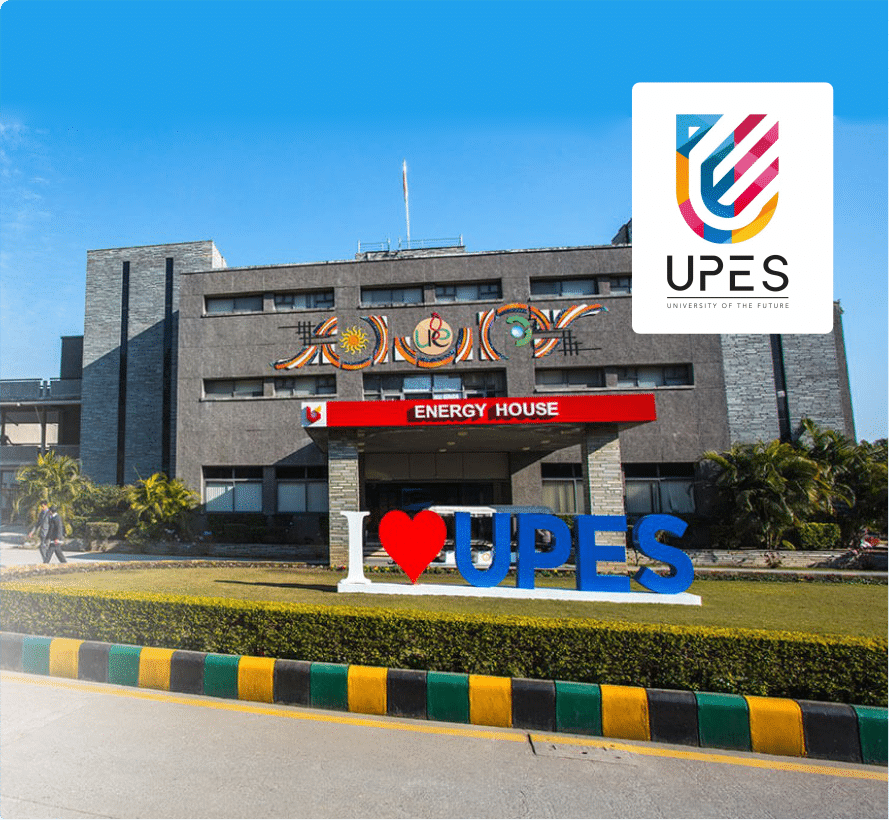How to Download IGNOU Degree? (Provisional & Original)
Have you finished your course from IGNOU, but still don’t know how to get your degree certificate? Many students face the same doubt. The IGNOU degree certificate is the main proof that you have completed your course. It is needed for higher studies, job applications, government exams, and career growth. Without it, your education is not officially valid.
In this blog post, we are going to share how to download your IGNOU degree, both provisional and original. We will also address the common issues and doubts that arise when applying for an IGNOU degree. If you are interested in knowing, keep reading.
Types of IGNOU Degree Certificates
IGNOU provides two types of degree certificates to students:
- Provisional Degree Certificate (PDC): This is issued soon after the results are declared. It acts as a temporary certificate and is useful for applying to jobs, interviews, or higher studies until the original degree is available.
- Original Degree Certificate: This is issued during the IGNOU convocation. It is the permanent and final proof of completing your graduation or postgraduation program from IGNOU.
How to Download IGNOU Provisional Degree Certificate Online?
Here is the complete process of downloading your digital IGNOU degree certificate from the IGNOU student portal on a desktop computer.
1. Go to the Official IGNOU Website
Open your web browser and navigate to the main IGNOU website ignou.ac.in
2. Navigate to the Student Portal
On the website’s homepage, look for and click on the option labeled “Student Portal.”
3. Log In or Register Your Account
- For Existing Users: Enter your enrollment number, password, and the on-screen verification code. Click “Login.”
- Forgot Password: Use the “Forgot Password” link to reset it.
- For New Users: Click the “New Registration” link to create an account.
4. Complete the Registration Process (New Users Only).
- On the registration form, enter your program code, full name, and enrollment number.
- Type the verification code displayed on the screen.
- Click “Submit.”
- An OTP will be sent to your registered mobile and email. Enter this OTP on the next screen and click “Submit.”
- You will then be prompted to create a password. Enter and confirm your new password, then click “Submit” to finalize your account creation.
5. Access the Certificate Section.
Once logged into your student dashboard, find and click on the option called “My Certificate” or “Me Certificate.”
6. Locate and Download Your Degree.
You will see a list of your available certificates. Find your digital degree (it will show your program name, session, and a certificate number). Click the “Download” button next to it. Your original IGNOU digital degree certificate PDF will immediately begin downloading to your device.
How to Download Provisional IGNOU Degree on a Mobile Phone?
- Log In: Open the IGNOU student portal on your mobile browser and log in to your account.
- Open Menu: You will see a menu option (often represented by three lines or a “hamburger” icon ☰). Click on it.
- Navigate to Certificate: From the dropdown menu, find and select the “My Certificate” option.
- Select and Download: Your certificate will be listed. Click on it. On the next screen, scroll down to find the “Download” button. Click it, and your digital degree will be downloaded to your phone.
Related Article: How to Download IGNOU Marksheet? (Complete Guide)
How to Get an IGNOU Original Degree Certificate?
- Visit the official IGNOU website igu.ac.in.
- Look at the top for “Student Services”.
- Click on “Results”. (Remember, friends, click on Results.)
- After clicking on Results, you don’t need to do much else. Look for the option: “Direct Degree Delivery Online Registration for Degree Delivery Portal”.
Registration & Login Process:
- The system is simple. You need to upload an identity card and your mark sheet/provisional certificate.
- Important: Only upload files in JPG format and under 100KB each.
- The payment amount (e.g., ₹200, ₹400, ₹600) will be shown automatically. If you have more than one degree, an option to select them will appear; everything can be done under one ID.
- If you have any queries, the provided email IDs are available to contact.
Payment Process:
- First, click on the “Declaration” checkbox and then click “I Agree and Proceed”.
- After that, an option for “Apply for Degree/Diploma/Certificate” will appear below. Click on it.
- You do NOT use your old registered ID or password from the admission portal. You must do a “New Student Registration” every time for this degree portal.
- Enter your Enrollment Number and click “Verify Student Details”.
- A new window will open. Enter your Email ID, Mobile Number, create a Password (min 8 chars, max 16 chars; you can use your mobile number), confirm the password, and enter the captcha. Click “Submit”.
- After successful registration, click “OK”. You can copy the generated User ID.
- Click “Next”. It will ask for your login details again. Enter your Enrollment Number and the password you just set. Click “Login”.
Filling the Application:
- After logging in, your dashboard will show your name, enrollment number, concerned Regional Centre (e.g., Code 23 for Jaipur), registered address, program name, passing date, degree number, and the payment amount (e.g., ₹200.00).
- Choose how you want to receive the degree: “By Post” or “In Person”.
- If you choose “By Post”: The system might auto-fill your registered address. You can change it if needed by re-clicking the option. Enter the present address where you want the certificate sent by post.
- If you choose “In Person”: You will have to collect it physically from your Regional Centre; no documents are uploaded online in this case.
- Upload Documents: Two documents are required.
- First: IGNOU Identity Card (Original scan).
- Second: IGNOU Grade Card/Mark Sheet and Provisional Certificate (scan).
- Click “Upload” for each. A green tick will appear after a successful upload.
- Scroll down and click on the “Declaration” checkbox again.
- Click “Save”. A message will appear: “Your record saved successfully.” Click “OK”.
After Payment Tracking:
- The status will change to “Payment Done”. Transaction details (amount, transaction number, date, time, status ‘Successful’) will be shown.
- Click on “View Application Status”.
- It will show all details: control number, enrollment number, Regional Centre address, your name, program, session, and chosen “Delivery Mode” (e.g., By Post).
- The status will initially be “Application Submitted”.
- When your Regional Centre downloads your application for processing, it will change to “Downloaded by RC”.
- When they dispatch the degree, they will enter the Speed Post/Tracking details, and you will see that status on your portal.
- Normally, it takes 10-12 days for the degree to be delivered to your home address. You can track it on the India Post website with the provided number.
If There's a Delay or Issue:
- If your degree doesn’t arrive within 15-20 days, you can complain.
- Use the email IDs provided on the degree portal webpage (e.g., convocation_query@ignou.ac.in). Send them your details and explain the situation. They will sort it out quickly.
- If you selected “By Post” by mistake but want to collect it “In Person”, you can visit your Regional Centre. Carry a printout of your payment confirmation, a written application, and original & photocopies of your ID (Aadhaar, License) and mark sheet. They will verify the online payment and likely hand over the degree.
If You Can't Do Online:
- You can still use a Demand Draft (DD) or challan, but this must be done physically at the Regional Centre.
- This costs extra (around ₹100 for the DD + courier/postage charges) and takes more time. The online method is highly recommended to save time and money.
Related Article: List of IGNOU Regional and Study Centres in India & Overseas
How to Check IGNOU Degree Status Online?
To monitor the status of your degree certificate:
- Visit the IGNOU Degree Management System (IDMS): Go to the official portal: https://onlineservices.ignou.ac.in/idms/
- Log in with Your Credentials: Enter your Enrollment Number and Password to access your account.
- Navigate to ‘Degree Dispatch Status’: Once logged in, look for the section labeled ‘Degree Dispatch Status’ or similar.
- Enter Required Details: Provide your Enrollment Number and select your Program Code (e.g., BA, MA, BCOM).
- View Your Status: The portal will display the current status of your degree dispatch. Common statuses include:
- Dispatched: Your degree has been sent to your registered address.
- Pending: Your degree is still being processed.
- Address Issue: There was a problem with the address provided.
- Not Processed Yet: Your application is still under verification.
Tracking Degree Delivery
After your degree is dispatched, you can track its delivery:
- Obtain the Tracking Number: If available, the tracking number will be provided in the ‘Degree Dispatch Status’ section.
- Visit the Courier’s Tracking Website: Use the tracking number on the official website of the courier service (e.g., India Post, Blue Dart).
- Enter the Tracking Number: Input the number to view real-time updates on your degree’s delivery status.
Common Problems & Solutions
Name/Details Mismatch:
- Problem: The name or other details on your degree certificate do not match the records.
- Solution: Contact the IGNOU Regional Centre immediately for correction. Provide supporting documents (e.g., ID proof, admit card) to verify the correct details. Email: convocation@ignou.ac.in
Payment or Download Errors:
- Problem: Payment fails during registration, or the degree cannot be downloaded.
- Solution: If you have payment Issues, check your payment gateway for errors, or try another method (Debit/Credit Card or Net Banking). If you have downloading Issues, ensure your internet connection is stable and try again. If the issue persists, clear your browser cache or use a different browser.
Contact IGNOU’s Student Service Centre for unresolved payment or download problems. Email: ssc@ignou.ac.in
Not Receiving Original Degree on Time:
- Problem: Delay in receiving the original degree certificate after the convocation.
- Solution: Check the Degree Dispatch Status on the IGNOU Degree Portal. If the status shows “Dispatched” and you haven’t received it, verify your address or contact your regional center for updates. If no updates are available, email convocation@ignou.ac.in for further assistance.
Frequently Asked Questions
What is the Validity of the Provisional IGNOU Degree Certificate?
The Provisional IGNOU Degree Certificate is valid for 6 months. It serves as a temporary certificate until you receive your original degree.
Do Provisional IGNOU Degrees come in Hard Copy?
Yes, Provisional IGNOU Degrees are issued in hard copy format. It is provided to students soon after the results to help with job applications, further studies, or any official requirements before the original degree arrives.
How to Get an IGNOU Degree in DigiLocker?
To get your IGNOU Degree in DigiLocker, follow these steps:
- Link your DigiLocker account with your Aadhar number.
- Log in to your DigiLocker account.
- Visit the IGNOU portal for DigiLocker integration.
- You will find your degree certificate uploaded there, once it’s available.
Most Popular Blogs
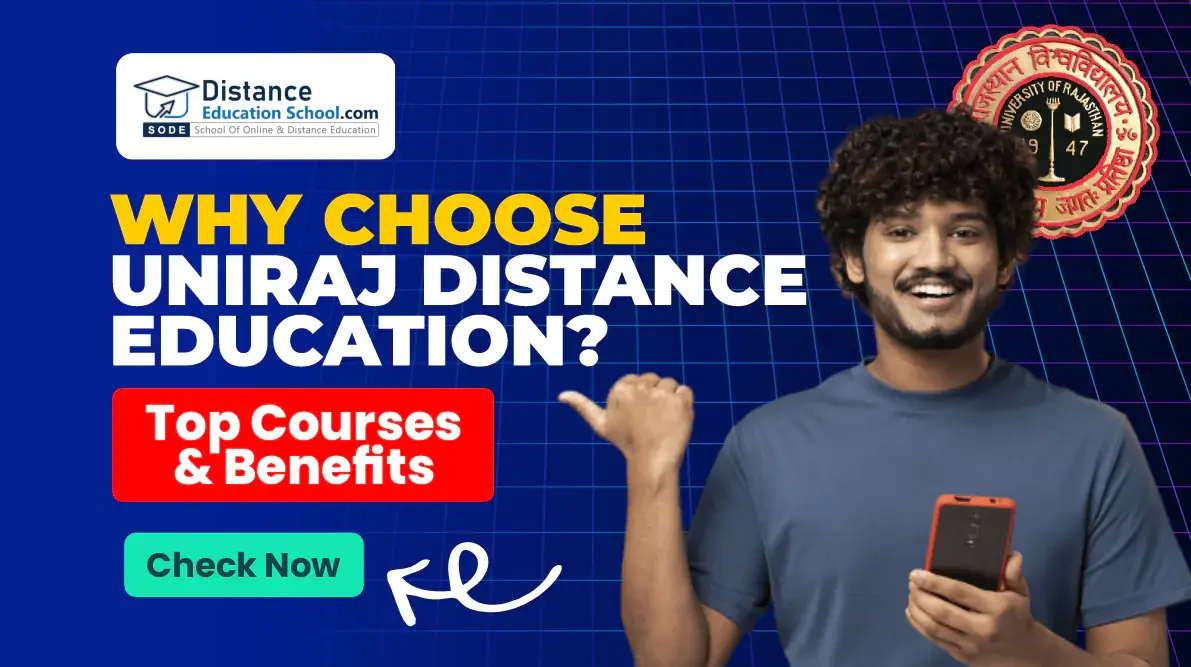
Why Choose Uniraj University Top Distance Education Courses & Benefits
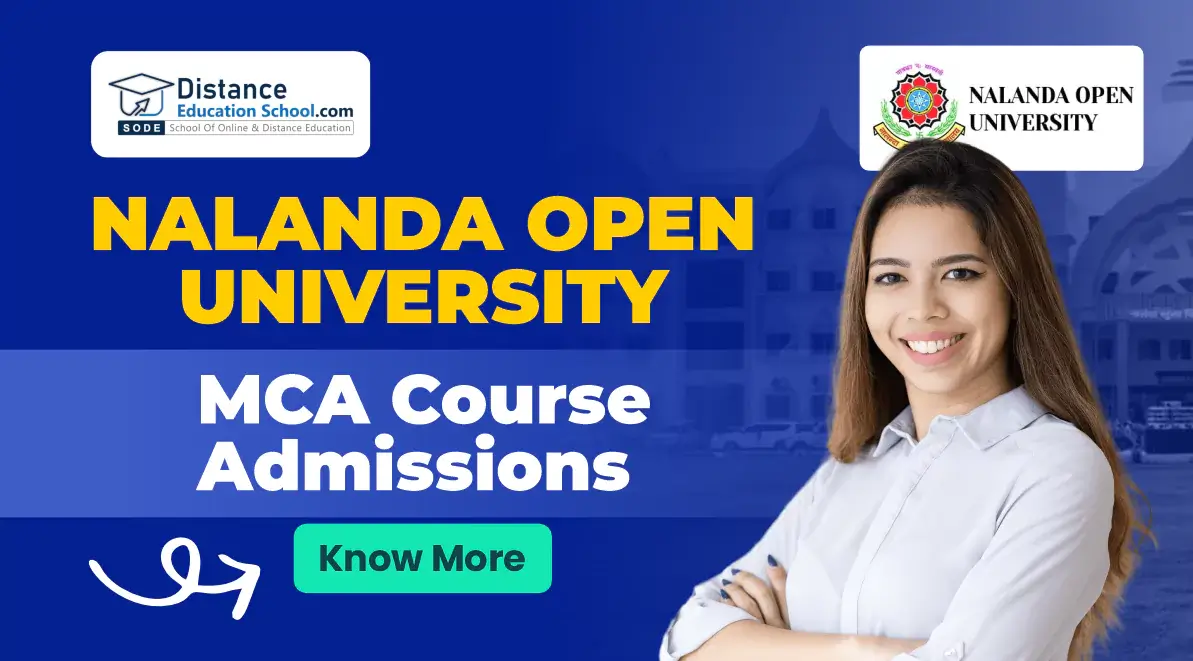
Nalanda Open University MCA Course Admissions 2025
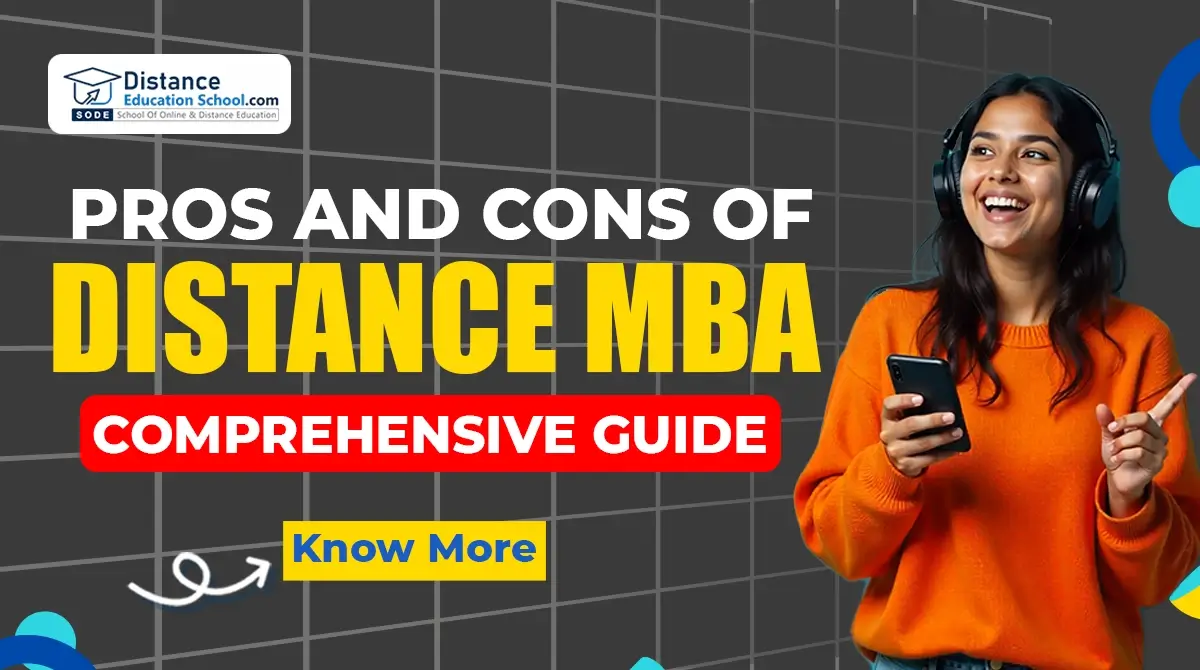
Pros and Cons of Distance MBA in 2025: Comprehensive Guide

Odisha State Open University Sambalpur – Courses, Fees, and Admissions 2025
Dibrugarh University Distance Education Admission 2025